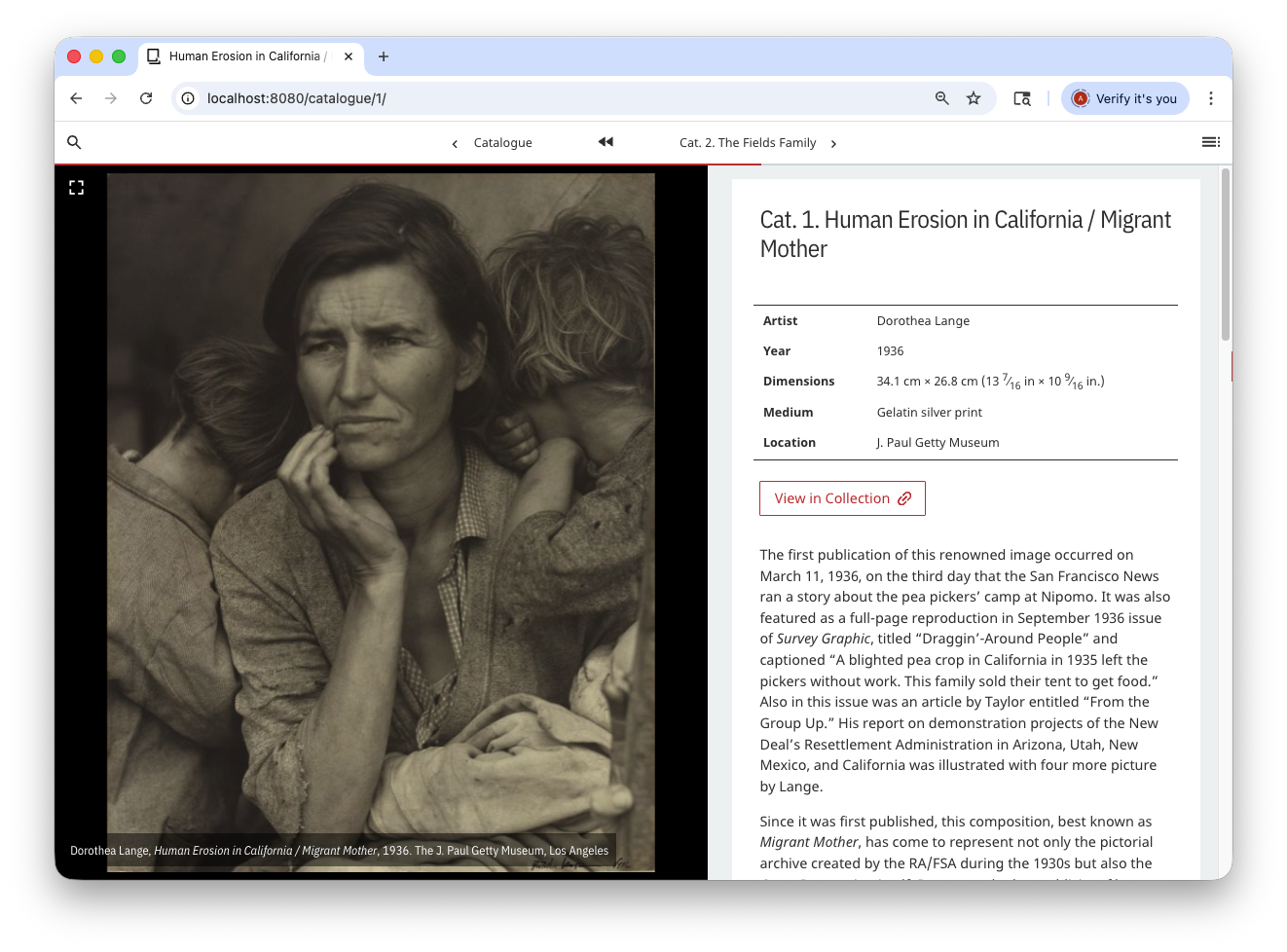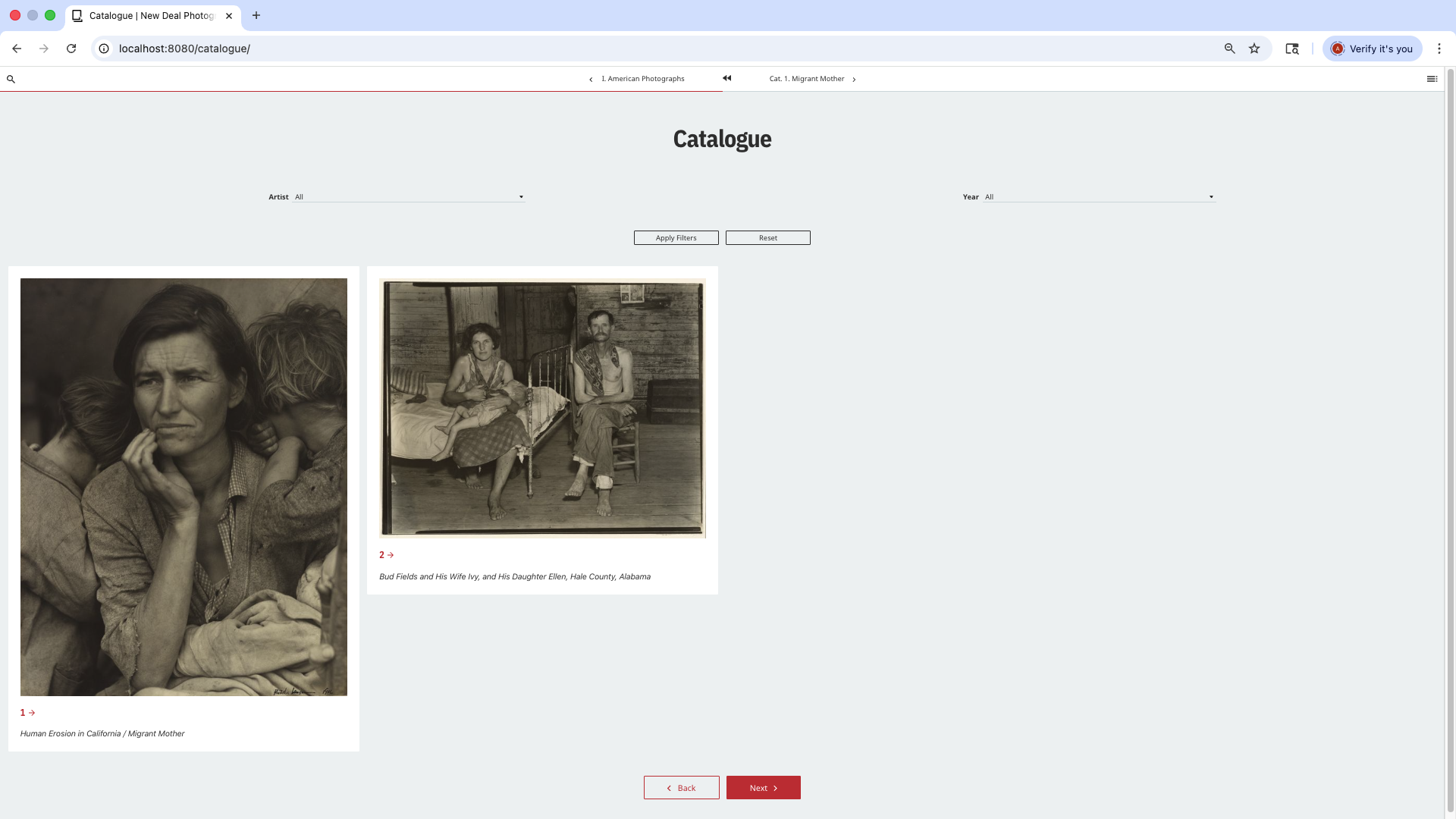Collection Catalogues
Learn how to publish a collection catalogue with Quire
Along with monographs, edited volumes, and serial publications, Quire is also designed with the publication of museum collection catalogues in mind and has a specific page type for them (See all page types in the Page Types & Structure section of this guide.) Collection catalogues typically feature a page for each object, images of the object, information about it, and an essay or entry text. To publish a catalogue with Quire, you’ll capture object data, create the object pages, and then, optionally, display a list of the objects included in your publication.
Capture Object Data
Much like figures.yml or references.yml, all catalogue object metadata should be captured in a single objects.yml file in the data directory of your project and then identified as needed in the different Markdown pages of your publication. Here is a brief sample of an objects.yml file:
object_display_order:
- artist
- year
- dimensions
- medium
- location
object_list:
- id: 2
title: Impression, *Sunrise*
artist: Claude Monet
year: 1872
medium: Oil on canvas
dimensions: 48 cm × 63 cm (18.9 in × 24.8 in)
location: Musée Marmottan Monet, Paris
link:
figure:
- id: "cat2"
- id: 3
title: Reading (portrait of Edma Morisot)
artist: Berthe Morisot
year: 1873
medium: Oil on fabric
dimensions: 74.2 x 100.3 x 12 cm (29 3/16 x 39 1/2 x 4 11/16 in.)
location: Cleveland Museum of Art
link: http://www.clevelandart.org/art/1950.89
download: true
figure:
- id: "cat3"
- id: "cat3a"
- id: "cat3b"
There are two sections in the objects.yml file: object_list and object_display_order:
The
object_listis a list of the objects and their individual metadata attributes. With the exception of a few reserved terms, as noted in the table below, any attributes can be included here. These attributes and the associated values will ultimately display on the entry pages for each object.You control the specifics of which attributes to display and in what order by listing them under
object_display_order. Following the sample above, the attributes included on the pages would be:artist,year,dimensions,medium, andlocation.
Any images of the object are also included here, under the figure attribute. This is a list of one or more images. It is recommended that this list contains only id values corresponding with ids in your project’s figures.yml file. However, if you prefer, you can instead include a src attribute with the filename as it appears in your project’s image directory.
Here are the only defined object attributes, you can include any others you like:
| Attribute | Description |
|---|---|
id | Required. Used to reference objects from entry pages. Should be numbers and lowercase letters only, with no spaces or special characters (001, fig-01a, etc). |
figure | A list of one or more images of the object. It is recommended that this list be only of id values corresponding with ids in your project’s figures.yml file. |
link | A URL link to a page with more/current information on the object. Usually the object in the museum’s online collection pages. |
date_start, date_end | Reserved for future use in Quire. |
dimension_width, dimension_height, dimension_depth | Reserved for future use in Quire. |
Create Object Pages
Like all other pages in your publication, object pages are generated from the Markdown files in your content directory. To create an object entry page, give the page a type: entry in the page YAML block, and list one or more objects by id corresponding to those in your objects.yml file.
type: entry
object:
- id: 1
The page will feature any images associated with the object, followed by a table of object information and finally an essay/entry text included in the page .
If you add multiple figures of the object, the figures are displayed in a rotating carousel and are arranged in the order they are listed in the object information in objects.yml. If any of the object figures have a caption and/or credit, they will be included as a pop-up window. And if the figure’s download attribute is set to true, a download icon will be included as well.
- If the
object_listincludes alink, a “View in Collection” button is generated. The text of this button can be customized with theobjectLinkTextattribute in the project’sconfig.ymlfile.
Generate Object Lists/Grids
In a collection catalogue, there will typically be a visual table of contents for just the catalogue entries. To create a page with a list or visual grid of all the object entries, the entries themselves need to be grouped in their own section. In Quire, this means putting them in a subdirectory within the main content directory. (Read more about it in the Pages Types & Structure section of this guide).
In this example, inside the content directory, we have a folder called catalogue and inside that, three numbered entries and an overview page:
📁 catalogue
📄 overview.md
📄 1.md
📄 2.md
📄 3.md
The overview.md file is going to be our visual table of contents. To populate it, simply give it the attribute type a value of "contents" and the attribute class a value of "brief", "list", "abstract", or "grid" to determine the style. (The "grid" option will include an image from each entry page.) This "contents" page type will automatically generate from each of the Markdown files in the folder.
title: Catalogue
type: contents
class: grid
slug: .
- The
slugvalue in the sample above, will change the URL of the page. Instead of being/catalogue/overviewit will be simply/catalogue. Read more about the function ofslugin the Pages Types & Structure section of this guide.