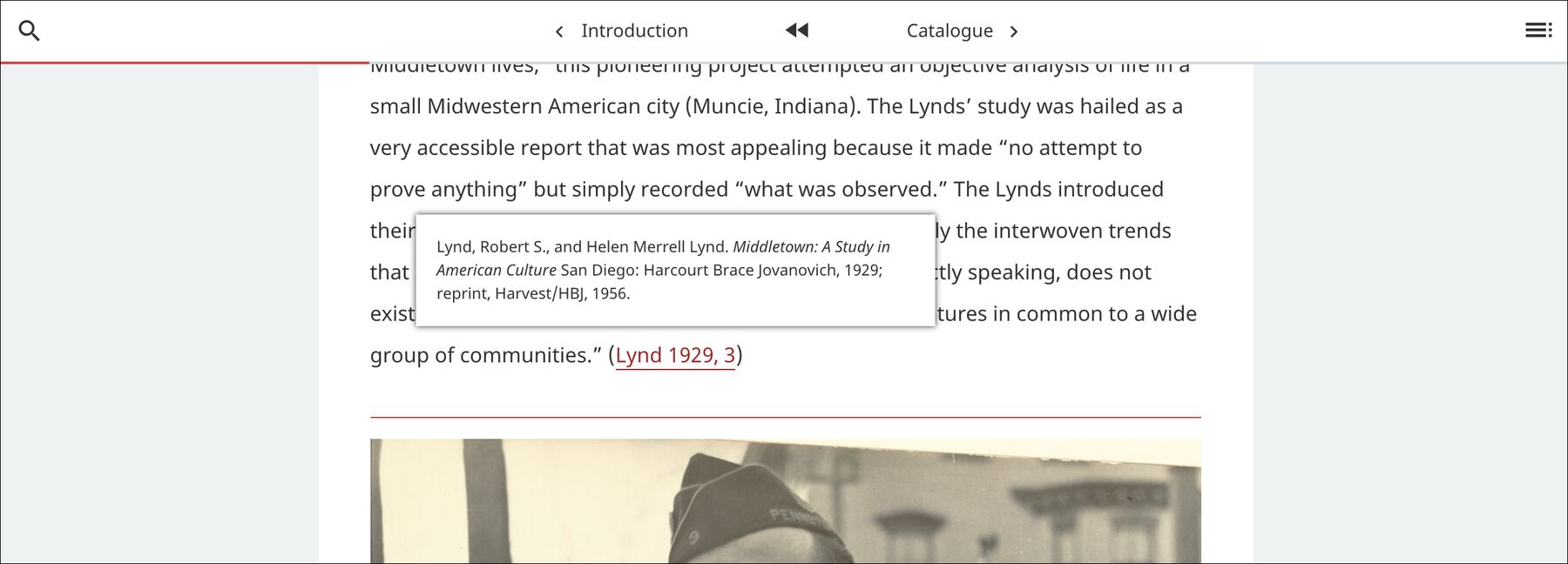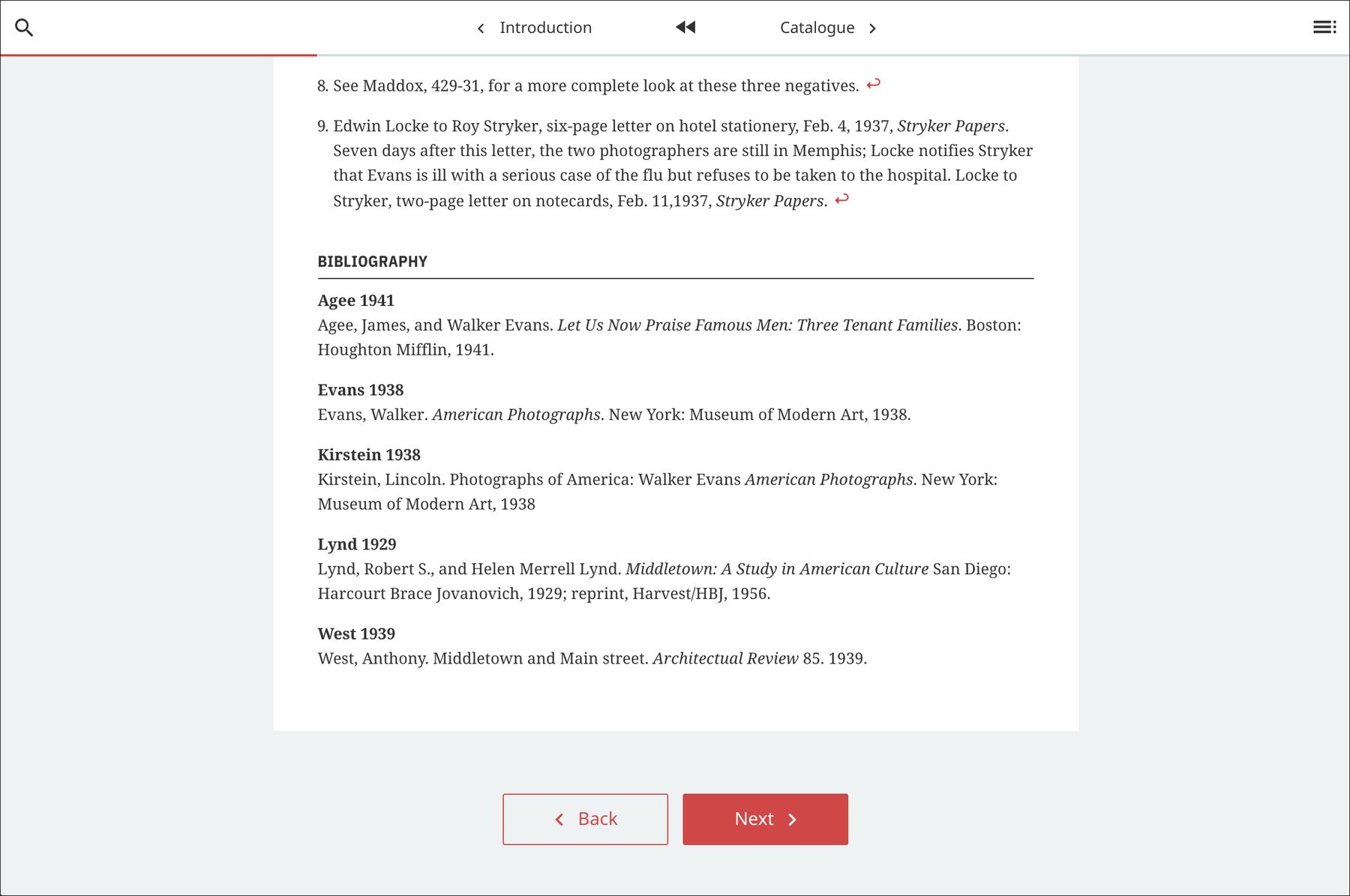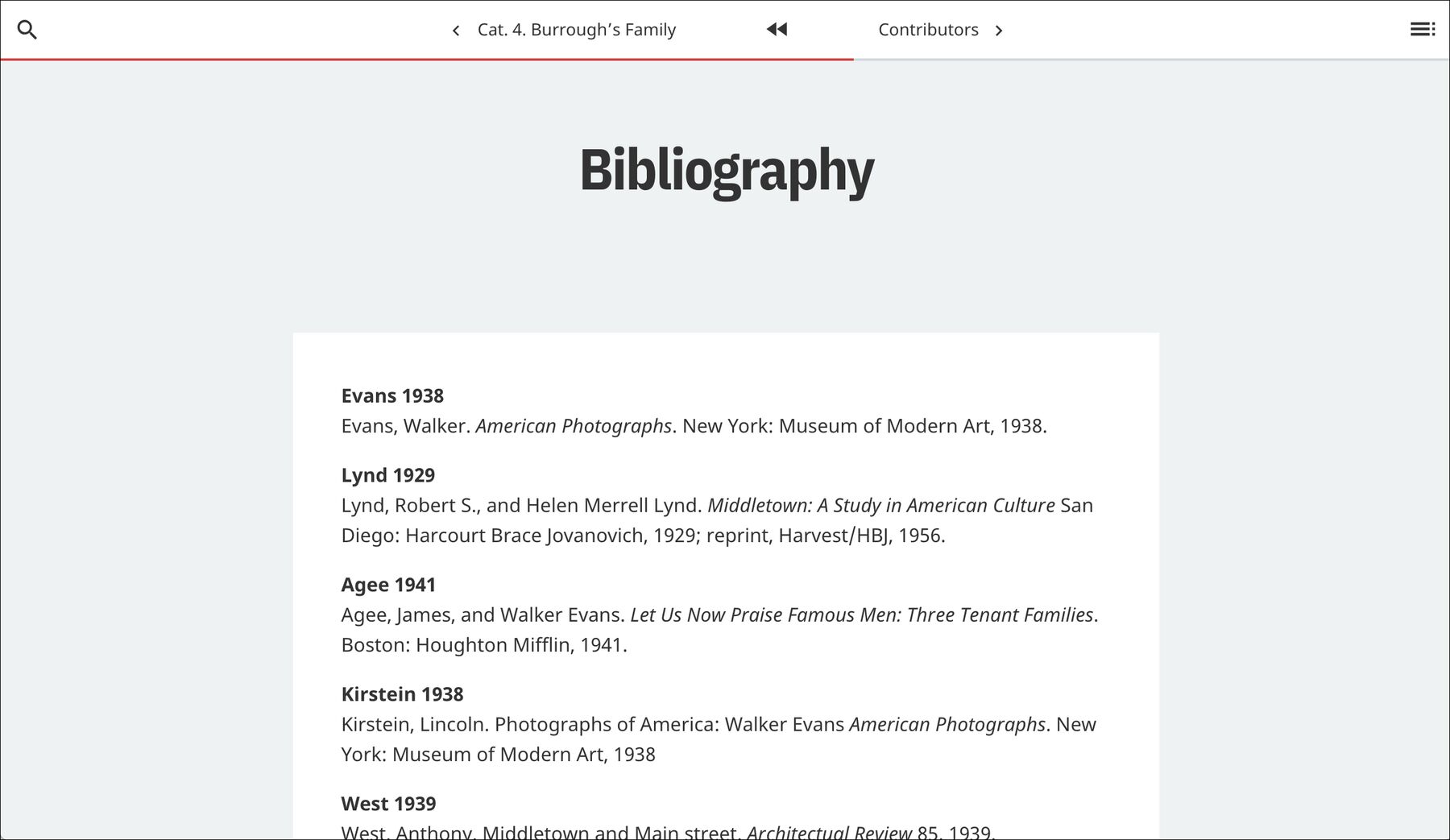Citations & Bibliographies
Cite sources with pop-ups and generate reference lists
In-text citations and bibliographies are available in Quire. They are easy to implement and designed to meet scholarly needs and multiple citation styles. Bibliographic references are stored in a YAML file while citation and the layout type bibliography are used to integrate these references into your publication.
Capture Bibliographic Information in YAML
Bibliographic references for your publication should be listed in a references.yaml file in the content/_data/ directory. Each entry in the references.yaml file must include the full form of the reference and an id that will be used in your citation shortcode.
entries:
- id: "Faure 1909"
full: "Faure, Élie. *Histoire de l’Art*. Vol. 1, *L’Art antique*. Paris: Gallimard, 1909"
- id: "de Goncourt 1851"
full: "de Goncourt, Edmond. *Journal des Goncourt: Mémoires de la vie littéraire.* Paris; G. Charpentier et cie, 1851."
As in the example above, the id would typically be the short form of the reference in Author Date format. However, you can also specify the short form as a separate line of the YAML.
entries:
- id: "fre09"
short: "Faure 1909"
full: "Faure, Élie. *Histoire de l’Art*. Vol. 1, *L’Art antique*. Paris: Gallimard, 1909"
- id: "degncrt51"
short: "de Goncourt 1851"
full: "de Goncourt, Edmond. *Journal des Goncourt: Mémoires de la vie littéraire.* Paris; G. Charpentier et cie, 1851."
- By default, Quire will sort bibliographic entries alphabetically by the text of the
fullreference. In the event that you want to override alphabetical sorting, you can add asort_asattribute to the YAML entry to change the ordering.
These references can then be called individually from within text using the {% cite %} shortcode or they can appear in their entirety as a page of your publication by adding layout: bibliography to the page YAML. Both options are detailed below.
Add In-text Citations
The {% cite %} shortcode adds a linked Author Date citation to your text. If you click the linked citation, a pop-up with the full reference will appear. The shortcode will also add a page-level bibliography as explained in the Display a Bibliography section below. The {% cite %} shortcode can be used anywhere in your Markdown text, including the footnotes.
The in-text citation can include three values: {% cite 'author date' 'page #' 'display text' %}. They must appear in this specific order to work.
Author Date
The first positional parameter of the {% cite %} shortcode is a short form citation that should match the id value in the references.yaml. The following example would output the link as: Faure 1909.
{% cite 'Faure 1909' %}
Page Number
The second optional parameter is a page number. The following example would output the link as: Faure 1909, 54.
{% cite 'Faure 1909' '54' %}
While the humanities tend to a favor a comma separation between the short form citation and the page number, the sciences more commonly use a colon. You change can which text element is used in the content/_data/config.yaml file.
citations:
divider: ', '
Display Text
A third optional parameter allows you to customize what text appears in the the link rather than the short form of the citation. The following example would output the link as: 1909, 54.
{% cite 'Faure 1909' '54' '1909' %}
In using this third parameter, you still need to have the second parameter even if it’s empty. The following sample would output the link as: 1909.
{% cite 'Faure 1909' '' '1909' %}
Display a Bibliography
In Quire projects you can include both page-level bibliographies and a complete bibliography for the entire publication.
Bibliographies can appear with or without the short form of the citation. This is controlled globally by the displayShort attribute found in the content/_data/config.yaml. The default is set to true. If you only want to show the full references, change the value to false.
bibliography:
displayShort: true
Page-level Bibliography
Anytime you use the {% cite %} shortcode in a .md file, a page-level bibliography will automatically be added at the end.
A heading can be customized to go above this bibliography in your content/_data/config.yaml file. The default heading is “Bibliography”.
bibliography:
heading: Bibliography
- If entries are missing from your page-level bibliography or you see output in your command-line shell referencing missing entries, then there is most likely an incorrect or absent
{% cite %}shortcode. Theidused in the{% cite %}shortcode must exactly match theidin thereferences.yamlfile for it to work.
If you want to suppress the page-level bibliography but keep the in-text citations, go into the content/_data/config.yaml and change the value to false.
bibliography:
displayOnPage: false
Page-level Bibliography with Page YAML
If you do not want to use the {% cite %} shortcode to include pop-up citations, but still want a page-level bibliography you can use the page YAML to add additional references to your essay. Just add a citations key to your page YAML and list ids that correspond with your desired references.yaml entries, as in the example below:
title: Chapter Title
order: 10
layout: page
citations:
- "West 1939"
- "Evans 1938"
- "Lynd 1929"
You can also use a combination of both the {% cite %} shortcode and the citations page YAML key to add additional references to your page-level bibliography.
Complete Bibliography
You can also create a complete bibliography for your entire publication from all the entries in the project’s references.yaml file. To do this, create a .md file and add the layout type bibliography to the page YAML.
title: Bibliography
layout: bibliography
order: 300
This will automatically create a bibliography for your publication. By default, your bibliography will automatically be ordered according to the full value in your references.yaml file unless the sort_as attribute has been applied.